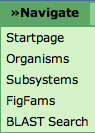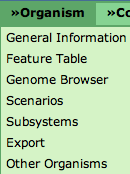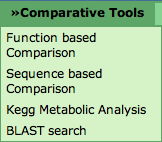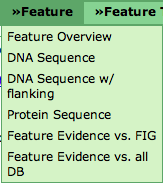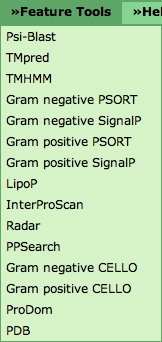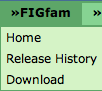Difference between revisions of "SEED Viewer Manual/Menu"
| Line 63: | Line 63: | ||
=== Feature Menu === | === Feature Menu === | ||
| + | |||
| + | Whenever a feature is defined on a SeedViewer page, you will find the '''Feature''' menu for that feature. | ||
| + | |||
| + | The '''Feature Overview''' points to the [[SEED_Viewer_Manual/Annotation|Annotation]] page. It shows general information about the feature, als well as a Compare Regions View that displays the feature in its genomic context and in comparison to homologs in other genomes. | ||
[[Image:MenuFeature.png]] | [[Image:MenuFeature.png]] | ||
Revision as of 09:46, 24 November 2008
Menu Overview
This menu is present on every SeedViewer page. The first entry Startpage will lead to the SeedViewer HomePage.
Organisms will open the Organism Select page. You will see an overview of all organisms in the SEED and are able to select one to view in detail.
Subsystems will do the same for subsystems.
FIGFams leads to an entry point for browsing FIGfams. You can find more information about FIGfams here.
The BLAST Search links to the BLAST Page. You will be able to BLAST a sequence against an organism in the SEED.
Help Menu
This menu is also present on all SeedViewer pages. The first link What is the SEED will lead you to the SEED Homepage.
Clicking the second link How to use the SEED Viewer will get you to this wiki.
Submitting data to SEED lets you browse the RAST Tutorial.
Contact enables you to write an email to the SEED team.
Clicking Register is the first step to get a user account. It will lead to the Register page.
I forgot my password enables you to Request a new password.
Organism Menu
In the context of a selected organism, an organism menu will appear. General Information will lead to the Organism Page of the selected organism.
The Feature Table will open the Genome Browser and show you the features present in that organism.
Genome Browser leads to the Genome Browser for the selected organism.
Clicking Scenarios shows the Scenarios page for your organism.
Subsystems opens a page that lets you select subsystems.
Export enables you to download the features of your organism.
Comparative Tools
This menu is also present whenever an organism is viewed. Different kinds of comparisons of your selected organism to other organisms are available here.
Function based Comparison - The Compare Metabolic Reconstruction will enable you to see the metabolic reconstruction of your selected organism against that of another one.
The Sequence based Comparison Multi Genome Compare shows a table and a graphics comparing a selected set of organisms projected against your chosen one (BLAST-based).
Use the KEGG Metabolic Analysis to project the metabolic capabilities of your organism on KEGG maps.
Blasting against your organism is enabled using the BLAST Search.
Feature Menu
Whenever a feature is defined on a SeedViewer page, you will find the Feature menu for that feature.
The Feature Overview points to the Annotation page. It shows general information about the feature, als well as a Compare Regions View that displays the feature in its genomic context and in comparison to homologs in other genomes.
= Feature Tools
FIGfams Menu
On SeedViewer pages that deal with FIGfams, you will find an additional FIGfams menu. The Home link leads to the entry page to FIGfams.
The Release History will lead you to a page containing a number of statistics about the current release of the FIGfams.
Download will connect you to the FTP server to enable you to download the FIGfams.