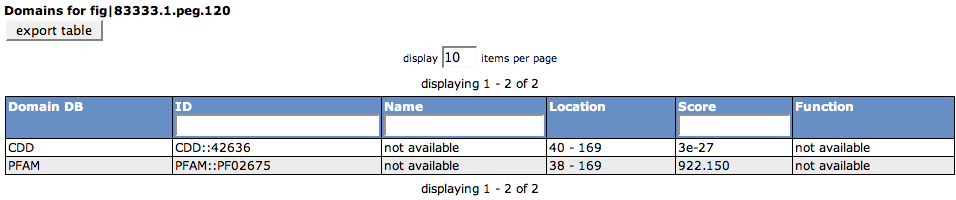Difference between revisions of "SEED Viewer Manual/Evidence"
| Line 4: | Line 4: | ||
=== Location === | === Location === | ||
| + | |||
| + | '''Location''' stand for location of the product of the feature in the cell. This section presents output for tools that look for transmembrane helices or signal peptides in the feature. In the example, you can see five transmembrane helices in the protein identified by the Phobius tool. They are visualized as little boxes, and their location on the line depicts the location of the transmembrane helices in the protein. | ||
[[Image:EvidenceLocation.png]] | [[Image:EvidenceLocation.png]] | ||
Revision as of 10:29, 24 November 2008
The Evidence Page is divided into two parts via a TabView: The Visual Protein Evidence and the Tabular Protein Evidence.
Visual Protein Evidence
Location
Location stand for location of the product of the feature in the cell. This section presents output for tools that look for transmembrane helices or signal peptides in the feature. In the example, you can see five transmembrane helices in the protein identified by the Phobius tool. They are visualized as little boxes, and their location on the line depicts the location of the transmembrane helices in the protein.
Domains
This section shows pre-computed domains for the selected feature. In the example, you can find a CDD domain and a Pfam domain for the feature. The blue bar marks the location of the domain found in the protein (the line depicts the whole length of the protein).
Additional tools can be accessed via the Feature Tools Menu in the menu bar.
Similarities
Tabular Protein Evidence
Similarities
Domains
This section shows pre-computed domains for the selected feature. In the example, you can find a CDD domain and a Pfam domain for the feature. The blue bar marks the location of the domain found in the protein (the line depicts the whole length of the protein).
The table lists the Domain DB (the database for the domain that was hit), the ID in the domain database, the Name of the domain, the Location of the hit in the selected feature, the Score for the hit against the domain, as well as the Function of the domain.
The table can be exported using the export table button.
Additional tools can be accessed via the Feature Tools Menu in the menu bar.