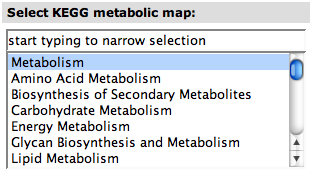Difference between revisions of "WebComponents/FilterSelect"
Jump to navigation
Jump to search
| Line 1: | Line 1: | ||
== Filter Select == | == Filter Select == | ||
| − | A '''Filter Select''' contains two components: a Text Box and a Select Box. | + | A '''Filter Select''' contains two components: a Text Box and a Select Box. The Select Box contains all options the user can select. If a Select Box is a ''multiple'' Select Box, you can select more than one option. |
| + | |||
| + | Searching for an option can be done using the Text Box on top of the Select Box. If you start typing, the Filter Select will automatically remove all options that do not fit to the keyword, meaning that an infix search is done on the options and not-matching options are removed. | ||
| + | |||
| + | In the example, you see a [http://www.genome.jp/kegg/ KEGG] map select you can find on the [[SEED_Viewer_Manual/KEGG|KEGG Page]] of the [[SEED_Viewer_Manual|SeedViewer]]. This Filter Select is not multiple, so that you can only choose one KEGG map from the list. | ||
[[Image:KeggMapSelect.png]] | [[Image:KeggMapSelect.png]] | ||
Revision as of 09:33, 3 December 2008
Filter Select
A Filter Select contains two components: a Text Box and a Select Box. The Select Box contains all options the user can select. If a Select Box is a multiple Select Box, you can select more than one option.
Searching for an option can be done using the Text Box on top of the Select Box. If you start typing, the Filter Select will automatically remove all options that do not fit to the keyword, meaning that an infix search is done on the options and not-matching options are removed.
In the example, you see a KEGG map select you can find on the KEGG Page of the SeedViewer. This Filter Select is not multiple, so that you can only choose one KEGG map from the list.