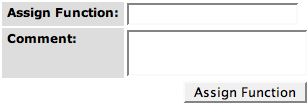Difference between revisions of "SEED Viewer Manual/Editing Capabilities/Evidence"
| (6 intermediate revisions by the same user not shown) | |||
| Line 1: | Line 1: | ||
| − | == Editing Capabilities - | + | == Editing Capabilities - Evidence Page == |
| + | |||
| + | If you have the right to edit the feature for which the [[SEED_Viewer_Manual/Evidence|Evidence Page]] is displayed, there will be some additional options visible in the ''[[SEED_Viewer_Manual/Evidence#Tabular Protein Evidence|Tabular Protein Evidence tab]]''. | ||
| + | |||
| + | The fields to enter a new function are the same as in the [[SEED_Viewer_Manual/Editing_Capabilities/Annotation|Editing capability in the Annotation Page]]. The new function is assigned to all selected features in the table below the fields (use the checkboxes in the first column of the [[WebComponents/Table|table]]). If you have entered a new function, press '''Assign Function''' to annotate the selected features. | ||
| + | |||
| + | To assign the selected features with an already existing function from the table, select the feature assigned with the function with the radio box in the rightmost column of the table, and leave the text fields above empty. Again, use the '''Assign Function''' button to make your annotations. | ||
| + | |||
| + | [[Image:EditEvidence1.png]] | ||
Latest revision as of 04:11, 5 December 2008
Editing Capabilities - Evidence Page
If you have the right to edit the feature for which the Evidence Page is displayed, there will be some additional options visible in the Tabular Protein Evidence tab.
The fields to enter a new function are the same as in the Editing capability in the Annotation Page. The new function is assigned to all selected features in the table below the fields (use the checkboxes in the first column of the table). If you have entered a new function, press Assign Function to annotate the selected features.
To assign the selected features with an already existing function from the table, select the feature assigned with the function with the radio box in the rightmost column of the table, and leave the text fields above empty. Again, use the Assign Function button to make your annotations.