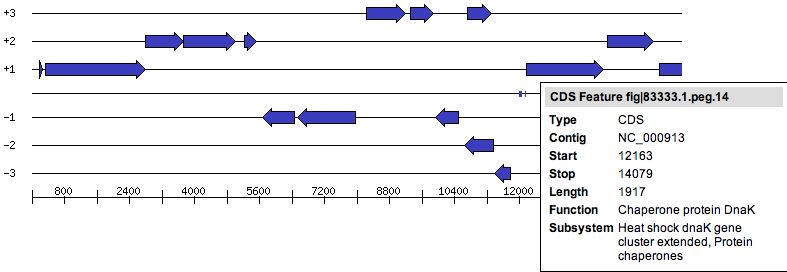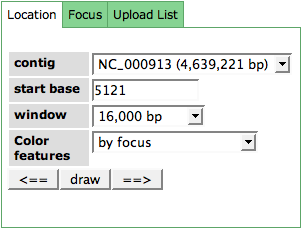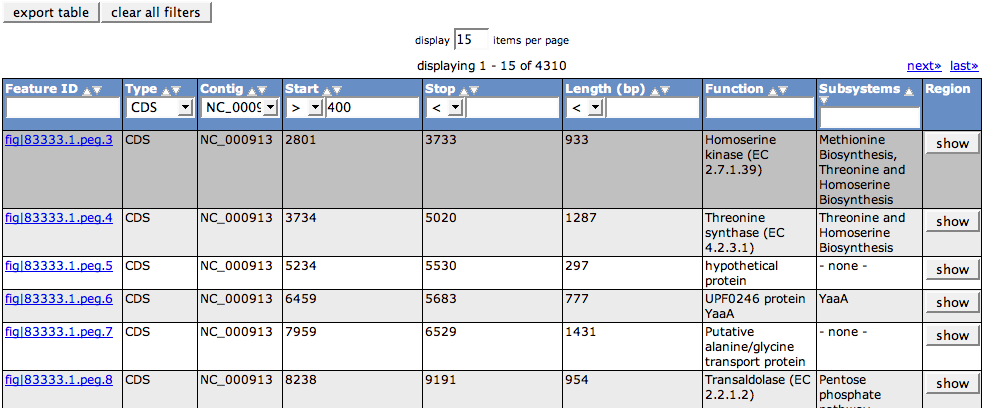SEED Viewer Manual/GenomeBrowser
Genome Browser
The Genome Browser enables you to view the features of a genome in their genomic context. The page is divided into three parts, a Control TabView, the Six Frame View, and a table showing all features of an organism.
The Six Frame View
The six frame view represents the six reading frames for proteins (-3, -2, -1, 1, 2, 3). Blue arrows are printed representing protein features. Their direction depicts the strand of the protein (- or +).
As RNA features (tRNAs, rRNAs, or other genomic features like binding sites) have no reading frames, they can be found in the middle line of the image, represented by little blue boxes.
Hovering over a feature will show a tooltip containing information about the feature, including the name, the position in the genome, the functional role and the subsystem(s) it's in.
The Control TabView
Controlling the Six Frame View can be done using the first tab (Location) of the Control TabView. You can choose a location the of the genome you want to view by selecting a contig in the contig drop down menu and stating a start position on that contig. The zoom of the window can be changed using the window drop down box.
In addition, features can be colored by different metaphors: by subsystem, by filter options of the Feature Table (the features that are present in the table after filtering it will be colored) or by a user defined list you can specify in the Upload List tab.
Click the button Draw after making your selections. The arrows <= and => will shift the window over the contig sequence.